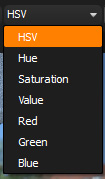Display LUT
HDR Light Studio uses OpenColorIO (OCIO) color management. Use the drop down to select the Display LUT to apply the Render View. The OCIO LUTs being used are set in the Preferences panel.
Display Channels
Allows the user to choose which image channels are displayed in the Render View. The default is HSV.
Display Exposure
The exposure controls let you adjust the brightness of the displayed Render View image. This will help you match the brightness with that seen in your 3D render software, so that you can roughly calibrate the Render View to your Renderer.
Exposure Control
Drag the icon right and left to increase or decrease the exposure or type values into the text field. Double click on the icon to reset the value to 1.
Example of adjusting the Exposure of the Render View