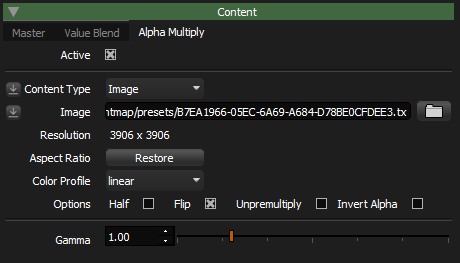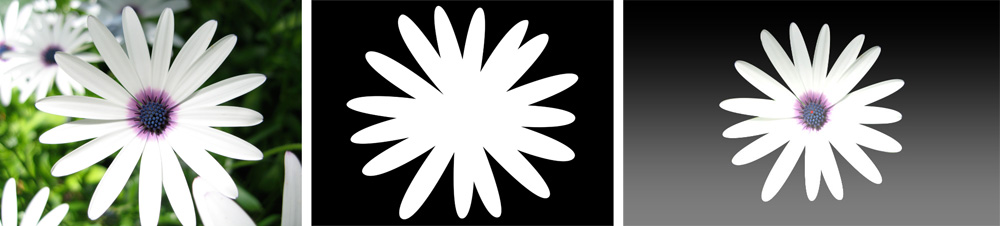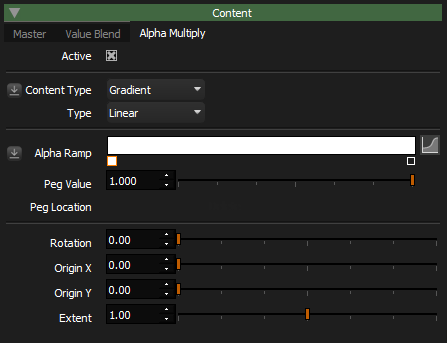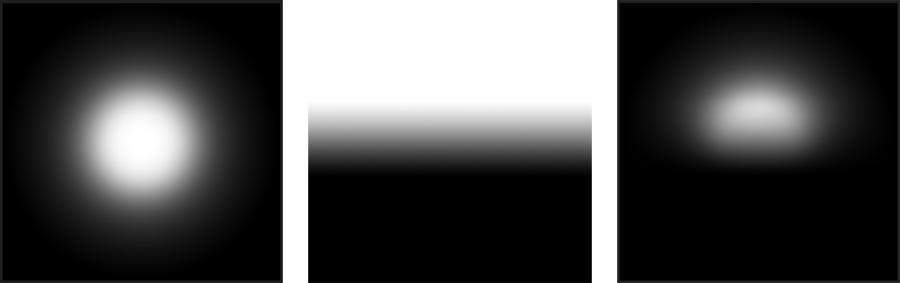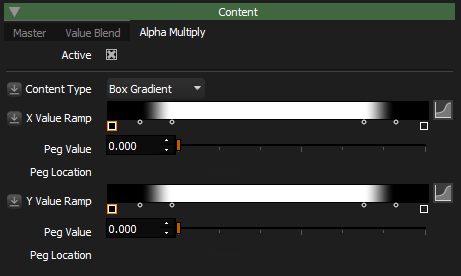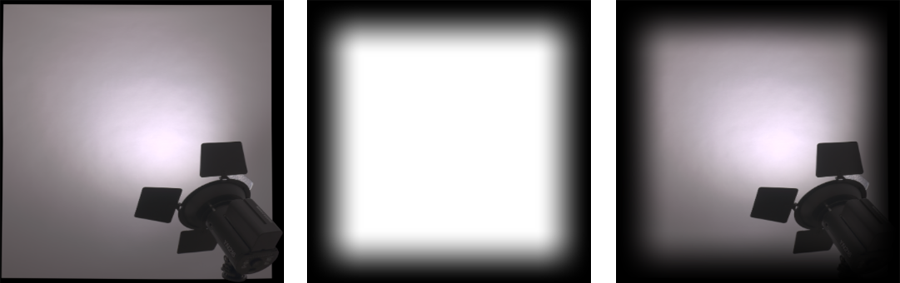Alpha Multiply
Please note in Carbon (Drop 4) the Alpha Multiply settings are now found within a tab in the Content section, reducing the need to scroll the light properties panel which was getting quite tall.
The alpha multiply provides an optional secondary alpha that is multiplied by the alpha of the main light content. The alpha input can come from an image or gradient.
Content types for Alpha Multiply are: Image, Gradient and Box Gradient
Alpha Multiply: Image
If you load an image the value channel of the HSV image is used as a stencil/matte. Here are two images, a flower and a matte of the flower which can be combined in the Uber Light to cut the flower from the background and light the model.
Left: Image loaded onto Main Content of Light Middle: RGB Alpha Image loaded into Alpha Multiply Right: Result
Alpha Multiply: Gradient
If you don't have a matte to use in the alpha override, you may find the gradient control sufficient. Linear or radial ramps can be used to cut or shape synthetic lights. Using a gradient can produce a highly controllable soft edge or additional fall off to a light. This is very useful for sophisticated car and product studio lighting. The ramp shape can be controlled and rotated using the sliders.
Left: Bulb Content Middle: Alpha Multiply Gradient Right: Result
Alpha Multiply: Box Gradient
Box Gradient can used to create soft edges, and many more effects (see Box Gradient)
Left: Bulb Content Middle: Alpha Multiply - Box Gradient Right: Result