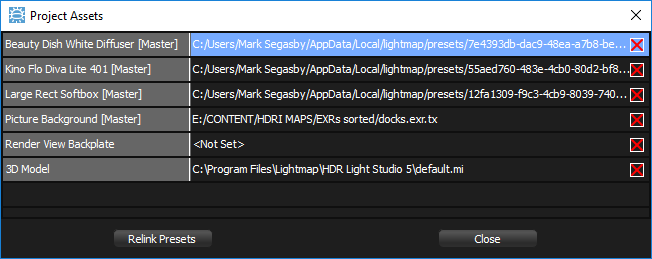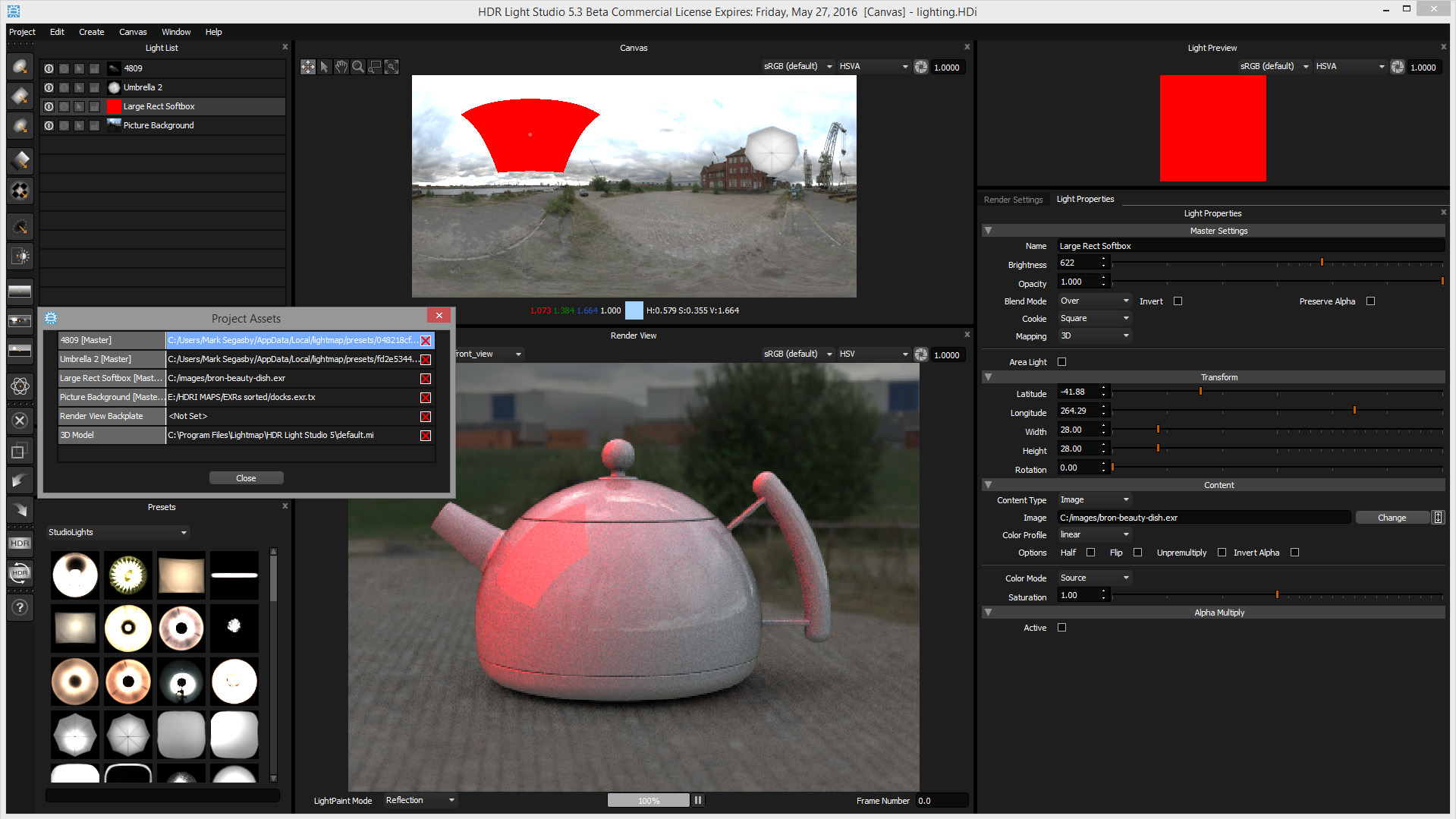HDR Light Studio projects contain a reference to a range of files. These include: Images used on lights, the Render View background image, and the 3D scene file loaded in the Render View. Using the Project Menu, you can select 'Manage File Links' to open the Project Assets panel. This displays a list of all referenced files used in the loaded project.
You can delete an image link to a file by pressing the red cross next to the file path in the Project Assets.
Missing Images
If referenced images can not be found by HDR Light Studio, then the content is shown as solid red. You can use the Project Assets dialog to see the actual path and file name that is being referenced by HDR Light Studio, and therefore identify which file is missing. You can change the file being referenced by double clicking on the file path in the Project Assets panel, and browsing to an alternative file.
Example of missing referenced file. Light is shown solid red.
Relink Presets
If a HDR Light Studio project has been moved between computers, there is a good chance that the Preset lights will be stored in a different location and will be missing when opening the project. In order to fix missing preset light textures, simply press the 'Relink Presets' button. The project will be updated with file paths to the local preset lights.