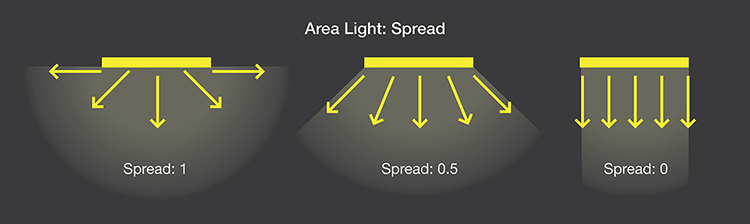Area lights are intuitive to use for existing HDR Light Studio users, as minimal new controls have been added to control them.
When a light uses 3D mapping in HDR Light Studio, the Area Light check box is shown. When the check box is enabled, the light is removed from the HDRI map being shared with the Render View and Connection, and an Area Light is created in 3D space in HDR Light Studio with the light content mapped to it's surface. The properties of the light are updated to include area light controls, and exclude non applicable settings such as: Mapping and Blend Modes.
New in Tungsten Drop 4
This Area Light setting can be toggled on/off with the keyboard shortcut:
CTRL + Space Bar
(Fn + CMD + Space Bar for MacOS)
Cam Visibility
Sets whether the area light can be seen by the camera both in HDR Light Studio and your host/renderer. (primary visibility is another name for this)
Smart Dolly
Moves the light closer or further away, and multiplies the size of the light depending on the context. This is the primary control for setting the distance of the area light.
Dolly Multiplier
A secondary distance control that will move the light closer or further away without altering the size of the light. This is more suitable to be used for fine adjustments of the light distance.
Spread (New in Xenon Drop 3)
Controls the spread/directionality of the area light illumination. At launch this is supported by Cinema 4D with Arnold, V-Ray, Redshift and Octane Render. All other connections will ignore this setting until support has been added.
Options: Maintain Reflection Size
Turn on to ensure the light stays the same size in reflections in flat surfaces, as you move the light closer and further away with Smart Dolly.
With this setting off, the light will scale to ensure illumination effect of the area light is the same whatever the distance, effectively filling the same solid angle.
LightPaint Pos
This displays the XYZ coordinates of the clicked LightPaint position for the light. When relevant, these coordinates can be adjusted, again for fine adjustments of the lighting effect. i.e. to nudge the height location of the light upwards without requiring another LightPaint click.